|
Assignment #3
Scenarios
Revised Personas
Comparative Analysis
Interaction Flow Diagrams
Initial Sketches
Appendix
Scenarios
Scenario #1 - Setup Initial Content
(Clara)
A new year at SIMS was beginning. The entire first-year
class sat in South Hall 110 going through orientation. Phil
Walz described how each student could track their individual
courses, assignments,
and
progress
through degree tracks in a web-based portal, called MySIMS. Other
news, such as general SIMS announcements, would be presented through
MySIMS as well. When Phil finished his talk, Kevin Heard stepped-up
to tell students about the technical infrastructure at SIMS. Even
though she found the extensive list of available applications rather
overwhelming, Clara's concerns were forgotten when he brought MySIMS
up on the overhead. Kevin outlined how each student could customize
their instance of
MySIMS
by selecting from an extensive
list of "channels" (i.e. content and tools) and color schemes
(i.e. skins) or adding in their favorite links. Clara spoke to a
few
students when Kevin excused the first-years; then she went down to
the basement computer lab to setup her MySIMS.
Steps:
- Clara logged into cardea using her username and password
- She was presented with a welcome page explaining the
benefits of MySIMS to students. The page included a screen
shot of the portal.
- She read the screen and decided to customize her instance
of MySIMS. If she had decided to start
with the default instance of MySIMS, she would have been
presented with standard channels, tabs, and preferences.
- The next screen prompted Clara to provide information
such as her instant messenger ID, courses, and career
interests. Some of the fields were already
populated due to MySIMS integration with SIMS' registration
system.
- After saving her entries,
Clara was brought into her MySIMS homepage.
- She looked over the contents of each tab and saw they
were customized according to her selections.
- Clara thought about making more updates, but she was
already late to meet some other first-years. She logged
off and ran to meet them outside.
Scenario #2 - View Content
(Isaac)
Isaac enjoyed hearing about SIMS, but he had been running late this
morning and had not had time to read his New York Times. A few clusters
of students around him were talking about technology and other topics
covered during orientation. Isaac started to open his newspaper
but stopped when one of the students took out his laptop and started
to blare some songs by a local punk band. He decided to check out
the couches in the basement computer lab. They were already taken,
so he went over to the meeting table. Clara wasn't taking up too
much space, so he began to read near her. After listening to her
explain how wonderful it was, Isaac realized she wasn't going to
let him read until he tried it out. He didn't mind too much. He
had wanted to check out some courses anyway.
Steps:
- Isaac logged into cardea using his username and password
- After glancing over the welcome page, he decided to go
with the default settings. His courses would be prepopulated
and all students would receive the SIMS announcements
already.
- He was brought to his MySIMS homepage. A
note at the top of the page directed him to a link where
he could make customizations.
- He clicked on one of the tabs. It was brought
to the front. All of his courses were listed. By clicking
on each class, he was able to view this week's topics,
readings, due dates, and announcements.
- By changing the timeframe he was viewing, Isaac was
able to receive a summary of topics, readings, and due
dates
for
the entire
semester.
- Some upcoming readings required
downloading. He clicked on their titles, brought up the
electronic versions,
and printed them nearby.
- This activity had allowed Isaac to memorize all the upcoming
deadlines, so he decided to log off and go back to his
New York Times.
Scenario #3 - Remove Existing Content
(Thomas)
Thomas was thrilled to find out other students enjoyed his favorite
punk band. Plus he had made some friends when he complained about
needing a Windows laptop for school. Even though a number of them
had bought Mac Powerbooks because OS X was based on UNIX, they understood
his dilemma. Thomas had made the decision to go with a PC after seeing
how many Windows-based applications SIMS provided figuring he could
always use his Linux box at home for coding. Plus he planned to take
some classes at the business school. Is professional experience told
him most of the students there would probably be using Windows-based
machines. Fortunately the second floor lab had some UNIX machines.
He decided to walk up to the lab and check out the UNIX set-up. Some
other students were using MySIMS. Thomas wanted to check out the source
code - specifically how to remove and add channels. So, he decided
to logon.
Steps:
- Thomas logged into cardea using his username and password
- He read the welcome page. To gain insight into all of
MySIMS' functionality, he decided to customize his instance
of MySIMS.
- He entered some personal information and selected a few
areas of interest. He knew other students would appreciate
the
screen shot showing how the portal would like initially.
- After saving his entries, Thomas
was brought to his MySIMS homepage.
- Since MySIMS is web-based, Thomas was able to view the
source within his browser.
- His stomach was beginning to grumble, so he quickly glanced
over some of the tabs and their contents.
- More grumbling... Thomas found the
inclusion of some of the standard content items amusing
but he preferred to use their space for something else,
maybe a game or different news source.
- He deleted one of the standard channels. A dialog
box appeared asking him to confirm his deletion. He did
so.
- Investigating how channels were added would have to
wait until later. For now, Thomas needed to get some
food,
so he
logged
off.
Scenario #4 - Add Content
(Thomas)
Thomas loved that Telegraph was so near campus. Grabbing lunch hadn't
taken very long. Along the way he had run into a guy who graduated
the year before him at Stanford. He was earning his PhD in EECS and
told Thomas about a cool RSS feed. Their conversation reminded Thomas
that Kevin Heard had mentioned RSS fields
could be added to MySIMS.
Since
he
had
some time to spare, Thomas decided to research the feed while
eating his lunch in the downstairs' computer lab. He sat down on
the couch and logged on to MySIMS.
Steps:
- Thomas
logged into cardea and entered MySIMS.
- He quickly navigated to the area where he could set up
custom RSS feeds.
- The screen walked through the steps of how to add content,
including URLs such as RSS feeds. Thomas chose the tab
he where he wanted the content to appear. An interactive
preview of the tab was presented.
Then he selected what type of content he wanted to add.
- Since Thomas
was adding a custom RSS feed instead of selecting one that
was already part of MySIMS, he had to enter some additional
details.
Thomas typed in the name and URL for the RSS feed his acquaintance from Stanford
had
mentioned.
- Thomas added the RSS feed. A box
labeled with the name he had entered appeared
on the interactive preview.
- Thomas quickly moved the box to the
spot on the page where he wanted the feed
to appear. To put it in an the exact location,
he moved some existing
content as well.
- Satisfied with his work, Thomas saved
it. If he had wanted to, he could
have
walked through
the steps again and added more content
- He clicked on the tab where he had added the feed and
viewed the latest postings.
Scenario #5 - Customize Presentation
(Clara)
Clara was sitting on the couch near Thomas. She was referencing MySIMS
while talking to some students about homework for the coming week.
Their conversation drifted to UCB events, so Clara brought up a article
by the Daily Californian, Cal's student run newspaper.
Reading the story
reminded her that the default white,
blue, and yellow of her MySIMS were UCB's
colors. Even though she liked UCB, she thought a more vibrant color
combination would better suit her tastes.
Steps:
- Clara navigated to the area of MySIMS where she could
change her color preferences. She was presented with an
interactive preview showing MySIMS with its current color
combination.
- She selected the option which would allow her to change
the color pallet.
- In place of the interactive preview, thumbnail images
displaying sample color schemes (or "skins") were presented.
Clara selected the Magenta Moon
thumbnail.
The
tabs turned shades of purple. The background was white.
The text was purple. Clara loved it!
- She was about to save her work when she realized some
people might not like purple as much
as she
does.
So, she decided to develop a custom skin.
- Using a color picker, Clara designated colors for various
aspects of her MySIMS. The interactive
preview
allowed
her to view her work in real-time.
- After going through a few color combinations, she finally
settled on one. The tabs were a medium
shade
of gray. The border around the content
items was a deep shade of magenta. The text was black.
The background was white.
- She saved her work.
- Feeling extremely happy, Clara decided to meet some students
for Thirsty Thursday. She logged
off MySIMS.
Revised
Personas
Based on the feedback we received on Assignment 2, changes were
made to the Goals for each persona. These adjustments supported
the
tasks we had previously outlined. As a result, no changes were
made to the Tasks. The Goals were updated as follows:
Persona |
Original
Goals |
Updated
Goals |
Thomas N Gibson |
- Use
information technology that can be modified quickly
- Keep
current by customizing the format and delivery mechanisms
of his favorite news sources
- Select
sources of information by people, group, and publishing
organization
|
- Use open source technologies for as many parts
of his life as possible
- Add new feeds to his reader without having to break
the flow of his current activities
- Identify information by specific people, groups,
and publishing organizations he respects
|
Clara Filo |
- Keep-in-the-know about general topics of interest
- Use
her SIMS web site to reflect her individuality and
diverse interests
- Manage
her coursework by quickly and frequently accessing
course websites
|
-
Keep-in-the-know about general topics
of interest
-
Use her SIMS web site to reflect
her individuality
-
Access course websites quickly,
frequently, and easily
|
Isaac Einstein |
- Manage the administrative details of his life at
SIMS
- Ensure he does not miss out on any critical information
- Use
technology to do the busy work
|
-
Use technology to manage the administrative
details of his life at SIMS
-
Receive salient reminders
for things he finds trivial but must address
to progress at school
-
Ensure he does not miss out
on any information he perceives as interesting
|
Comparative
Analysis
Our comparative analysis focuses on the evolution of the portal
as a means to access information. Due to its length, we have included
it on another page.
Interaction
Flow Diagrams

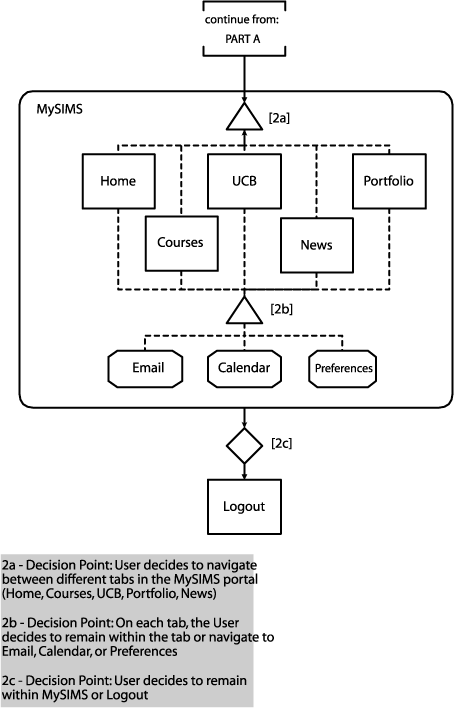
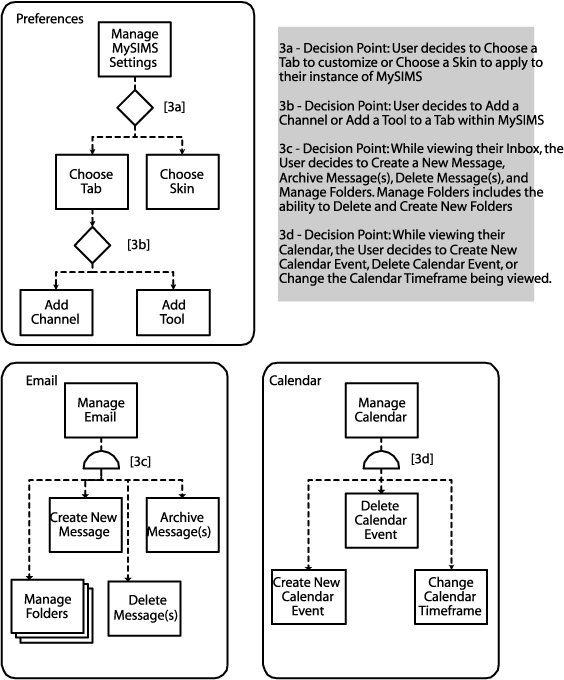
Initial
Sketches
Courses
Tab (gif)
Customize Presentation (gif)
MySIMS (Home) Tab (gif)
Overview of Channel Layout and Navigation (gif)
Preferences (gif)
Appendix
Interaction
Flow Diagram #1 (Visio)
Interaction Flow Diagram #2 (Visio)
Interaction Flow Diagram #3 (Visio)
|