User Test Materials
Test Procedure
-
1. Ask
test user to sign the informed consent.
2. Explain the purpose of the test and introduce briefly about the application.
3. Ask user-type questions.
4. Conduct test.
-
A.
Simple adding, saving and sorting bookmarks and folders
B. Browsing with History Map view
C. Power search history records in calendar view
6. Thank the test user!
Task Instructions
-
(download
MS Word file)
In this test, you are going to perform three different tasks using Webmarking, an application to organize web bookmarks and history files. Steps that you take in each task are given in the following. Please feel free to ask questions and make comments at any time during the test.
A
You organize your bookmarks using folders. Recently you have visited several newspaper web sites and saved these sites as bookmarks. Now you are viewing The New York Times homepage.
-
1.
Add this page to your bookmark.
2. Create a new folder to store several newspaper web sites.
Name the folder "News".
3. Put related bookmarks to the "News" folder.
-
4.
Open a history folder for yesterday.
5. Find The Financial Times site in the folder.
6. Move the site to the "Newspaper" folder.
You would like to view your history files using the "Map" view in Webmarking. The "Map" view allows you to view your history files (pages you've visited) in a graphical format showing not only the pages you've visited but which pages you visited them from as well. Pages viewed in this view are connected then by other pages that may have links to them. For example, if you visited Amazon.com by accessing a link on the Yahoo home page then it would look like this:
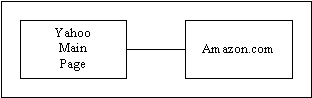
-
In this
case, you would like to view all the pages that you visited from The New
York Times home page.
-
1.
Go to the "Map" view.
2. Find and select The New York Times home page as the root document in the "Map" view.
3. Find the second page of one of the articles you read.
Webmarking allows users to conduct searches over their history and bookmark files while also offering them a navigational interface to facilitate browsing where searching is simply insufficient. In this scenario you would like to perform a search to find the page from The New York Times that you visited last week. The problem, however, is that you are not sure when last week. You are certain that it was not Friday nor was it Wednesday. You decide that the best way to find this page is by having the search results displayed in the "Calendar" view so that you can go to last week's files and see for yourself when it was.
The
"Calendar" view allows view your history files in a graphical way quite
similar to the look and feel of a personal date book. In this
view you can zoom in on particular days, weeks, or hours in order to
see which files you've visited during those times.
-
1.
Go to the "Calendar" view.
2. Open a search window to start a search on all pages from The New York Times.
3. Then go to last week (Feb 28 - Mar 6) and determine which day (not Fri and not Wed) it was when you visited The New York Times.
Mohammed, Hans, Petter and Masako
Evaluation Sheet
-
(download
MS Word file)
- How often do you use web browsers?
- Do you bookmark web sites you often visit or you like?
- Have you ever organized your bookmarks using folders?
- Do you know that you can go back to the sites you recently visited using history files?
In this test, you are going to perform three different tasks using Webmarking, an application to organize web bookmarks and history files. Steps that you take in each task are given in the following. Please feel free to ask questions and make comments at any time during the test.
User type questions:
| steps | comments |
| 1. Add this page to your bookmark. | |
| 2. Create a new folder to store several newspaper web sites. Name the folder "News". | |
| 3. Put related bookmarks to the "News" folder. | |
| 4. Open a history folder for yesterday. | |
| 5. Find The Financial Times site in the folder. | |
| 6. Move the site to the "Newspaper" folder. | |
| steps | comments |
| 1. Go to the "Map" view. | |
| 2. Find and select The New York Times home page as the root document in the "Map" view. | |
| 3. Find the second page of one of the articles you read. | |
C
| steps | comments |
| 1. Go to the "Calendar" view. | |
| 2. Open a search window to start a search on all pages from The New York Times. | |
| 3. Then go to last week (Feb 28 - Mar 6) and determine which day (not Fri and not Wed) it was when you visited The New York Times. | |
-
Thank
you for participating in the test!
Mohammed, Hans, Petter and Masako
Informed Consent
-
(download
MS Word file)
A group of Masters students in the School of Information Management and Systems at UC Berkeley is conducting a study to assess the usability of a new system for managing web bookmarks and browser history files.
If you volunteer to participate in this study, you will be asked to perform some tasks using a paper prototype of a computer interface. You will be also asked to answer questions orally before, during and after the test. A test observer will write down your comments and behaviors while you are participating in the test.
There are no direct benefits to you for participating other than what may be an educational experience in viewing a new interface to organizing web bookmarks. There are also no risks to you; you will simply be playing with a paper prototype and answering some questions. The results of the test will be kept confidential and not shown to anybody in a form where you can be identified.
If
you accept these terms, please write your initials and the date here:
...............................................................
(initials)
(date)
03/10/99