assignment2
Digital Input and Output
Description
Keyboard input changes the brightness of the LEDs on the Arduino board
Components Used
3 LEDs
3 Resistors
Image


Diffuser is an origami paper bunny.
Arduino Code
/*
* Serial RGB LED
* ---------------
* Serial commands control the brightness of R,G,B LEDs
*
* Alternate command structure is "<colorCode>*", where "colorCode" is
* one of "r","g", or "b".
* E.g. "r" increases the red LED brightness by 10
* "rrr" increases the red LED brightness by 30
* "ggb" increases the green LED brightness by 20 and the blue by 10
*
* Created 18 October 2006
* copyleft 2006 Tod E. Kurt <tod@todbot.com
* http://todbot.com/
*
* Adapted 5 September 2007
* copylefter 2007 Ryan Aipperspach <ryanaip@alumni.rice.edu>
*
* Adapted 12 September 2007 by Jill Blue Lin
*/
//include support for manipulating strings.
//for a useful string comparison function, see the bottom of this file... stringsEqual()
#include <stdio.h>
#include <string.h>
char serInString[100]; // array that will hold the different bytes of the string. 100=100characters;
// -> you must state how long the array will be else it won't work properly
char colorCode;
int colorVal;
int redPin = 9; // Red LED, connected to digital pin 9
int greenPin = 10; // Green LED, connected to digital pin 10
int bluePin = 11; // Blue LED, connected to digital pin 11
int redValue = 125;
int greenValue = 125;
int blueValue = 125;
void setup() {
pinMode(redPin, OUTPUT); // sets the pins as output
pinMode(greenPin, OUTPUT);
pinMode(bluePin, OUTPUT);
Serial.begin(9600); //jbl: not sure what this line does
analogWrite(redPin, redValue); // set them all to mid brightness
analogWrite(greenPin, greenValue); // set them all to mid brightness
analogWrite(bluePin, blueValue); // set them all to mid brightness
Serial.println("enter color command (e.g. 'rrrrrrrrbbbb') :");
}
void loop () {
//read the serial port and create a string out of what you read
readSerialString(serInString, 100);
//Uncomment the following line to read commands of the form 'rrrb'
processRepeatKeyCommands(serInString, 100);
//Erase anything left in the serial string, preparing it for the
//next loop
resetSerialString(serInString, 100);
delay(100); // wait a bit, for serial data
}
void resetSerialString (char *strArray, int length) {
for (int i = 0; i < length; i++) {
strArray[i] = '\0';
}
}
//read a string from the serial and store it in an array
//you must supply the array variable
void readSerialString (char *strArray, int maxLength) {
int i = 0;
if(!Serial.available()) {
return;
}
while (Serial.available() && i < maxLength) {
strArray[i] = Serial.read();
i++;
}
}
//go through the string, and increase the red value for each 'r',
//the green value for each 'g', and the blue value for each 'b'.
//For example "rrrg" increases red by 30 and green by 10.
void processRepeatKeyCommands(char *strArray, int maxLength) {
int i = 0;
boolean redEntered = false; //variable for storing whether or not user entered r
boolean greenEntered = false; //variable for storing whether or not user entered g
boolean blueEntered = false; //variable for storing whether or not user entered b
//loop through the string (strArray)
//i = the current position in the string
//Stop when either (a) i reaches the end of the string or
// (b) there is an empty character '\0' in the string
while (i < maxLength && strArray[i] != '\0') {
//Read in the character at position i in the string
colorCode = serInString[i];
//If the character is r (red)...
if (colorCode == 'r') {
redEntered = true;
//Increase the current red value by 10, and if you reach 255 go back to 0
redValue = (redValue + 10) % 255;
analogWrite(redPin, redValue);
//If the character is g (green)...
} else if (colorCode == 'g') {
greenEntered = true;
greenValue = (greenValue + 10) % 255;
analogWrite(greenPin, greenValue);
//If the character is b (blue)...
} else if (colorCode == 'b') {
blueEntered = true;
blueValue = (blueValue + 10) % 255;
analogWrite(bluePin, blueValue);
}
//Move on to the next character in the string
//From here, the code continues executing from the "while" line above...
i++;
}
//JBL modification: changed this to print color setting once only, at the end of the while loop,
//instead of once for every character entered
//If r was entered, print the color it was set to
if (redEntered) {
Serial.print("setting color r to ");
Serial.println(redValue);
}
//If g was entered, print the color it was set to
if (greenEntered) {
Serial.print("setting color g to ");
Serial.println(greenValue);
}
//If b was entered, print the color it was set to
if (blueEntered) {
Serial.print("setting color b to ");
Serial.println(blueValue);
}
}
//change the value of the red, green, or blue LED according to the command received.
//for example, r240 sets the red LED to the value 240 (out of 255)
void processNumericalCommands(char *strArray) {
//read in the first character in the string
colorCode = serInString[0];
//if the first character is r (red), g (green) or b (blue), do the following...
if( colorCode == 'r' || colorCode == 'g' || colorCode == 'b' ) {
//convert the string to an integer
//(start at the second character, or the beginning of the string '+1')
colorVal = atoi(serInString+1);
Serial.print("setting color ");
Serial.print(colorCode);
Serial.print(" to ");
Serial.print(colorVal);
Serial.println();
if(colorCode == 'r')
analogWrite(redPin, colorVal);
else if(colorCode == 'g')
analogWrite(greenPin, colorVal);
else if(colorCode == 'b')
analogWrite(bluePin, colorVal);
}
}
//compare two strings to see if they are equal
//compares the first 'numCharacters' characters of string1 and string2 to
//see if they are the same
//
//E.g. stringsEqual("hello","hello",5) => true
// stringsEqual("hello","helaabbnn",3) => true
// stringsEqual("hello","helaa",5) => false
boolean stringsEqual(char *string1, char *string2, int numCharacters) {
if (strncmp(string1, string2, numCharacters) == 0) {
return true;
} else {
return false;
}
}
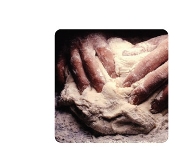


Comments
GSI Comments
Using paper for your diffuser is a cool idea, as you can create interesting effects with different thicknesses and folds. It reminds me of Kirsten Hassenfeld's work.
It's a little hard to see the image, and it would be great to see what the diffuser looks like when the room is dark. Do you have a way to create higher-resolution pictures? If not, let us know and we'd be glad to help out.