Components
Red, green, and blue LEDs
Wires x 4
220 ohm resistors x 3
Arduino board
Bread board
USB cable
Result of the in-lab exercises

HOMEWORK 2)
I used the caps of my sun cream to be the diffuser.




HOMEWORK 3)
In this part, i use three variables redCount, greenCount, and blueCount to count how many repetitions of each r, g, b are. Then, i set the brightness based on the calcucated percentage.
Code
//include support for manipulating strings.
//for a useful string comparison function, see the bottom of this file... stringsEqual()
#include <stdio.h>
#include <string.h>
char serInString[100]; // array that will hold the different bytes of the string. 100=100characters;
// -> you must state how long the array will be else it won't work properly
char colorCode;
int colorVal;
int redPin = 9; // Red LED, connected to digital pin 9
int greenPin = 10; // Green LED, connected to digital pin 10
int bluePin = 11; // Blue LED, connected to digital pin 11
int redValue = 127;
int greenValue = 127;
int blueValue = 127;
void setup() {
pinMode(redPin, OUTPUT); // sets the pins as output
pinMode(greenPin, OUTPUT);
pinMode(bluePin, OUTPUT);
Serial.begin(9600);
analogWrite(redPin, redValue); // set them all to mid brightness
analogWrite(greenPin, greenValue); // set them all to mid brightness
analogWrite(bluePin, blueValue); // set them all to mid brightness
Serial.println("enter color command (e.g. 'r43 or rrrrrrrrbbbb') :");
}
void loop () {
//read the serial port and create a string out of what you read
readSerialString(serInString, 100);
//UNCOMMENT ONE OF THE FOLLOWING COMMANDS, OR NOTHING WILL HAPPEN WHEN YOU
//RUN THE PROGRAM...
myProcessRepeatKeyCommands(serInString, 100);
//Erase anything left in the serial string, preparing it for the
//next loop
resetSerialString(serInString, 100);
delay(100); // wait a bit, for serial data
}
void resetSerialString (char *strArray, int length) {
for (int i = 0; i < length; i++) {
strArray[i] = '\0';
}
}
//read a string from the serial and store it in an array
//you must supply the array variable
void readSerialString (char *strArray, int maxLength) {
int i = 0;
if(!Serial.available()) {
return;
}
while (Serial.available() && i < maxLength) {
strArray[i] = Serial.read();
i++;
}
}
void myProcessRepeatKeyCommands(char *strArray, int maxLength) {
int i = 0;
int redCount = 0, greenCount = 0, blueCount = 0;
//loop through the string (strArray)
//i = the current position in the string
//Stop when either (a) i reaches the end of the string or
// (b) there is an empty character '\0' in the string
while (i < maxLength && strArray[i] != '\0') {
//Read in the character at position i in the string
colorCode = serInString[i];
//If the character is r (red)...
if (colorCode == 'r') {
redCount ++;
//If the character is g (green)...
} else if (colorCode == 'g') {
greenCount ++;
//If the character is b (blue)...
} else if (colorCode == 'b') {
blueCount ++;
}
//Move on to the next character in the string
//From here, the code continues executing from the "while" line above...
i++;
}
if (i > 0) {
redValue = 255 * redCount / 10;
analogWrite(redPin, redValue);
Serial.print("setting color r to ");
Serial.println(redValue);
greenValue = 255 * greenCount / 10;
analogWrite(greenPin, greenValue);
Serial.print("setting color g to ");
Serial.println(greenValue);
blueValue = 255 * blueCount / 10;
analogWrite(bluePin, blueValue);
Serial.print("setting color b to ");
Serial.println(blueValue);
}
}
HOMEWORK 4)
In the forth part of the homework, i wrote a program which makes users control the LEDs in more interactive way. For each 'r', 'g', 'b' key pressed, the brightness of LEDs would be changed immediately. In this case, we have to use the "Hyperterminal" program to communicate with the board, so that each key pressed can be transmitted immediately.
Here is the video showing how i controlled the LEDs by typing keyboard randomly. The video quality is not good enough, but you can somehow see how to control it.
video (there is a problem getting the file from the hyperlink. if you cannot get it at the first time, press this link again.)
Code
/*
* Serial RGB LED
* ---------------
* Serial commands control the brightness of R,G,B LEDs
* Command structure is "<colorCode>*", where "colorCode" is
* one of "r","g", or "b".
* For example, pressing ‘r’ 5 times will set the brightness to 50% (or brightness = 127)
* and pressing ‘r’ 10 times will set it to 100% (or brightness = 255).
*
*
*
*/
//include support for manipulating strings.
//for a useful string comparison function, see the bottom of this file... stringsEqual()
#include <stdio.h>
#include <string.h>
char serInString[100]; // array that will hold the different bytes of the string. 100=100characters;
// -> you must state how long the array will be else it won't work properly
char colorCode;
int colorVal;
int redPin = 9; // Red LED, connected to digital pin 9
int greenPin = 10; // Green LED, connected to digital pin 10
int bluePin = 11; // Blue LED, connected to digital pin 11
int redValue = 127;
int greenValue = 127;
int blueValue = 127;
int redCount = 5, greenCount = 5, blueCount = 5;
void setup() {
pinMode(redPin, OUTPUT); // sets the pins as output
pinMode(greenPin, OUTPUT);
pinMode(bluePin, OUTPUT);
Serial.begin(9600);
analogWrite(redPin, redValue); // set them all to mid brightness
analogWrite(greenPin, greenValue); // set them all to mid brightness
analogWrite(bluePin, blueValue); // set them all to mid brightness
Serial.println("enter color command (e.g. 'r43 or rrrrrrrrbbbb') :");
}
void loop () {
char c = Serial.read();
switch(c) {
case 'r':
redCount ++;
break;
case 'g':
greenCount ++;
break;
case 'b':
blueCount ++;
break;
default:
return;
}
redValue = 255 * (redCount % 10)/ 10;
greenValue = 255 * (greenCount % 10)/ 10;
blueValue = 255 * (blueCount % 10)/ 10;
analogWrite(redPin, redValue);
analogWrite(greenPin, greenValue);
analogWrite(bluePin, blueValue);
Serial.print("setting color (red, green, blue) to (");
Serial.print(redValue);
Serial.print(", ");
Serial.print(greenValue);
Serial.print(", ");
Serial.print(blueValue);
Serial.println(")");
}
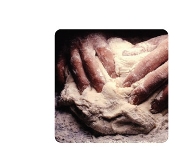





Comments
GSI Comments
Really cool video! I like the fact that the light seems much more interactive when it responds immediately to key presses. One modification that might make it cooler to "perform" with would be to use additional keys to allow users to increase or decrease the intensity of a particular color... That way you could dim a light without going all the way to the highest intensity setting and then having it wrap around to off again.
Your diffusers work pretty well. But, it would be interesting to see if you could line them with anything to help make them spread the light out even more.