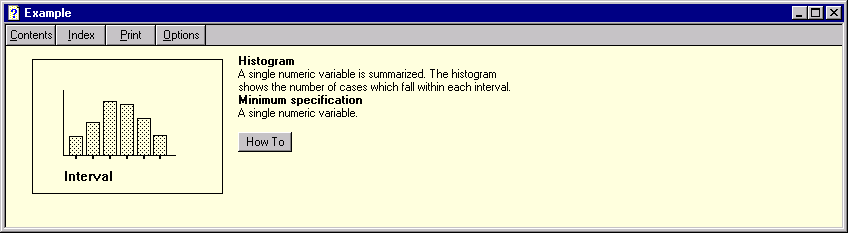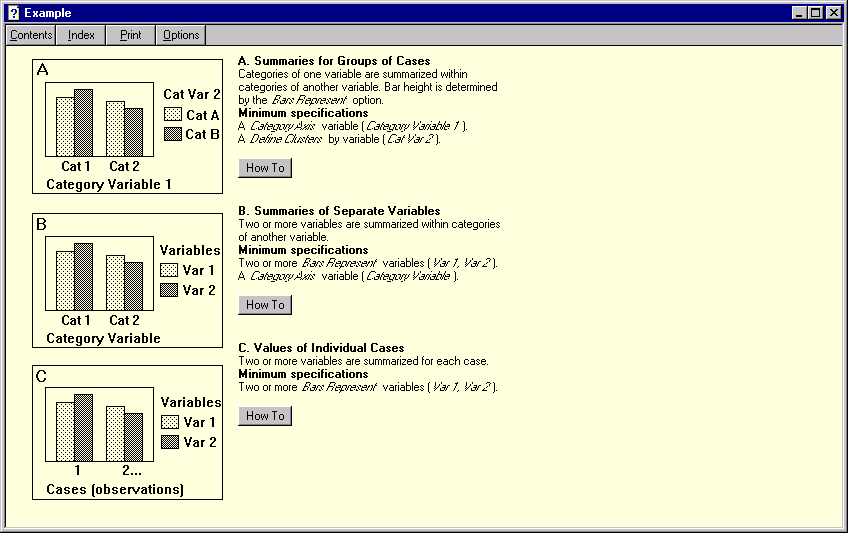
SPSS help
Below is brief listing of SPSS analysis facilities which you might need to use to do the exploratory analysis for the datasets. Depending on the specifics of the analysis you perform, a number of these procedures will sometimes give you the same results (For examples: The Case Summary and Means procedure).
The Case Summary Procedure: Go to the: Analyze> Reports > Case Summaries
The Summarize procedure calculates subgroup statistics for variables within categories of one or more grouping variables. All levels of the grouping variable are crosstabulated. You can choose the order in which the statistics are displayed. Summary statistics for each variable across all categories are also displayed. Data values in each category can be listed or suppressed. With large data sets, you can choose to list only the first n cases.
Example. What is the average product sales amount by region and customer industry? You might discover that the average sales amount is slightly higher in the western region than in other regions, with corporate customers in the western region yielding the highest average sales amount.
Statistics: Sum, number of cases, mean, median, grouped median, standard error of the mean, minimum, maximum, range, variable value of the first category of the grouping variable, variable value of the last category of the grouping variable, standard deviation, variance, kurtosis, standard error of kurtosis, skewness, standard error of skewness, percentage of total sum, percentage of total N, percentage of sum in, percentage of N in, geometric mean, harmonic mean.
To get the Descriptive Statistics: Go to Analyze> Descriptive Statistics > Descriptives
The Descriptives procedure displays univariate summary statistics for several variables in a single table and calculates standardized values (z scores). Variables can be ordered by the size of their means (in ascending or descending order), alphabetically, or by the order in which you select the variables (the default).
Go to "Options" to select the statistics you want for your data.
Example. If each case in your data contains the daily sales totals for each member of the sales staff (for example, one entry for Bob, one for Kim, one for Brian, etc.) collected each day for several months, the Descriptives procedure can compute the average daily sales for each staff member and order the results from highest average sales to lowest.
Statistics. Sample size, mean, minimum, maximum, standard deviation, variance, range, sum, standard error of the mean, and kurtosis and skewness with their standard errors.
Means Procedure: Go to: Analyze> Compare Means > Means
The Means procedure calculates subgroup means and related univariate statistics for dependent variables within categories of one or more independent variables. Optionally, you can obtain a one-way analysis of variance, eta, and tests for linearity.
Example. Measure the average amount of fat absorbed by three different types of cooking oil and perform a one-way analysis of variance to see if the means differ.
Statistics. Sum, number of cases, mean, median, grouped median, standard error of the mean, minimum, maximum, range, variable value of the first category of the grouping variable, variable value of the last category of the grouping variable, standard deviation, variance, kurtosis, standard error of kurtosis, skewness, standard error of skewness, percentage of total sum, percentage of total N, percentage of sum in, percentage of N in, geometric mean, harmonic mean. Options include analysis of variance, eta, eta squared, and tests for linearity R and R**2.
For Graphing:
Bar Graphing: You will probably need some kind of Bar Graphs:
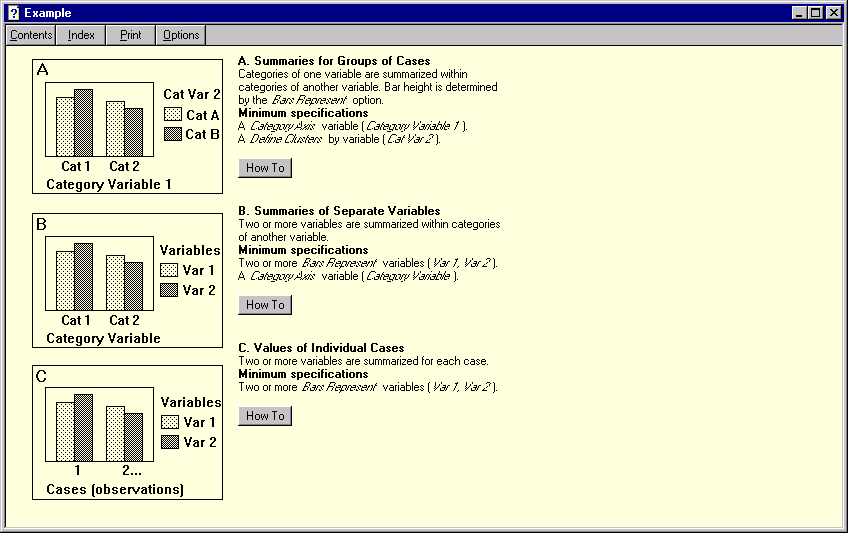
Within the "Kinds of bar graphs", you will probably need Summaries of separate variables
To Obtain Clustered Bar Charts Summarizing Separate Variables
From the menus, choose: Graphs > Bar
Select the icon for Clustered and select Summaries of separate variables.
Select Define.
Select at least two variables and move them into the Bars Represent box. These variables must be numeric.
To change the summary function (display median rather than mean) for a variable, select the variable in the Bars Represent box and select Change Summary.
Select a category variable and move it into the Category Axis box. This variable may be numeric, string
or long string.
To create histograms: Go to Graphs > Histograms
Creates a histogram showing the distribution of a single numeric variable.
Select a numeric variable for Variable in the Histogram dialog.
Select Display normal curve to display a normal curve on the histogram.
Select Titles to define lines of text to be placed at the top or bottom of the plot.
Click your right mouse button on any item in the dialog box for a description.