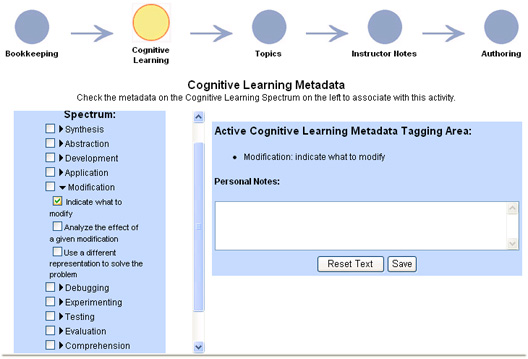Revised Scenario
Scenario 1: Using the Bookkeeping Metadata section to tag basic metadata to a quiz activity
You are in the process of creating a quiz activity, and you want to tag it with some basic metadata. The Metadata Tagging Tool places you in the Bookkeeping Metadata section by default.
Task 1: In order to tag the quiz with metadata, you need to first find the metadata form associated with a quiz activity.
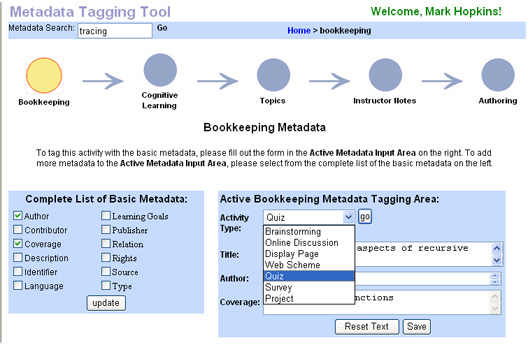
Task 2: You noticed the default form for adding the bookkeeping metadata to your quiz does not contain all the metadata that you want to enter. Add the desired metadata tag: description to complete the quiz form.
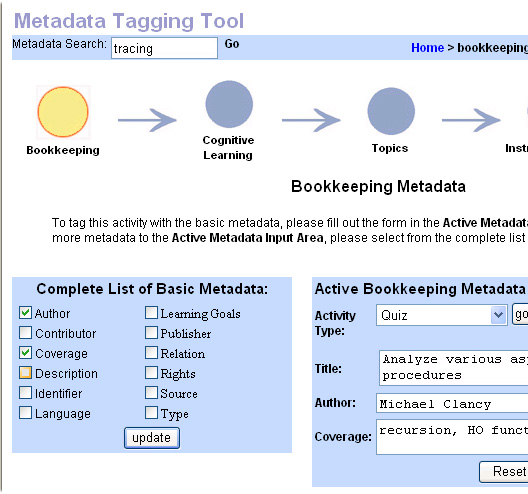
Task 3: Enter the descriptions for this quiz, and save this metadata.
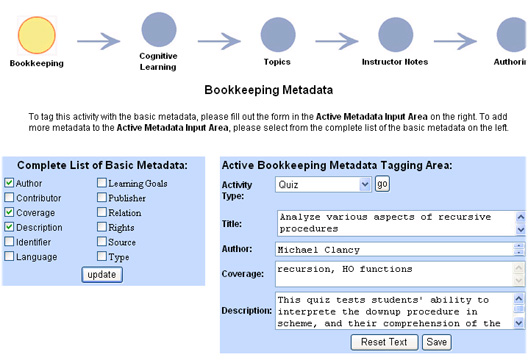
Scenario 2: Adding instructor notes to a quiz activity
You want to attach a note to an authored quiz indicating to your TA that the quiz needs to be edited so it is more suitable for international students.
Task 1: Find out where in the Metadata Tagging Tool you would be able to tag this kind of information.
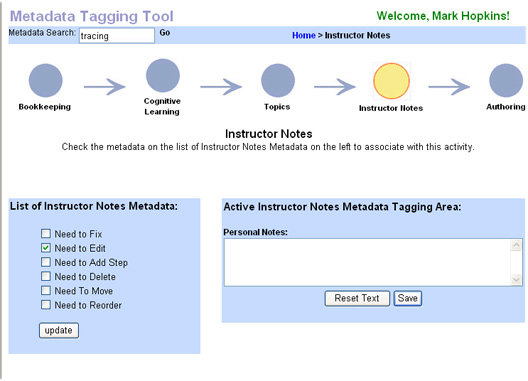
Task 2: Once you have found the area that allows you to add your note, attach the proper metadata tag and corresponding note, Revise this quiz so that it is international student friendly.
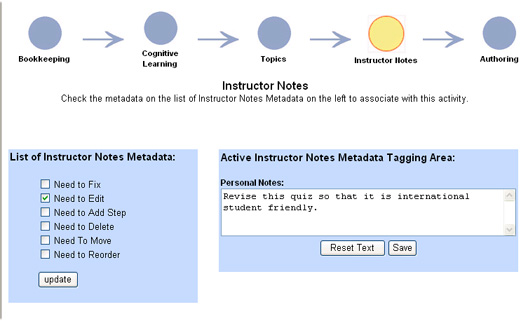
Scenario 3: Tag an individual quiz question with Cognitive Learning Metadata
You have just authored a quiz and want to attach information regarding the areas of software development that is being tested through this activity. Specifically, you want to indicate that the quiz tests students on their ability to determine which section of a particular piece of code needs to be modified within a given problem.
Task 1: Find the section of the Metadata Tagging Tool that will allow you to attach this type of metadata to your quiz.
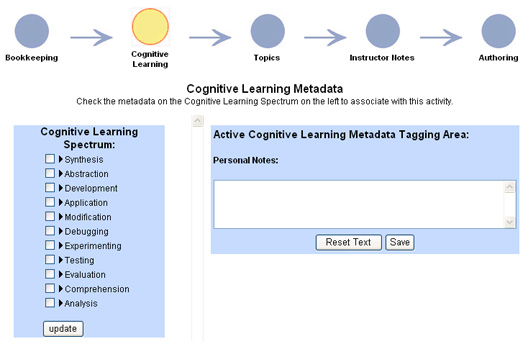
Task 2: You need to tag the activity with cognitive learning metadata: Indicate what to Modify, so you expanded the modification metadata.
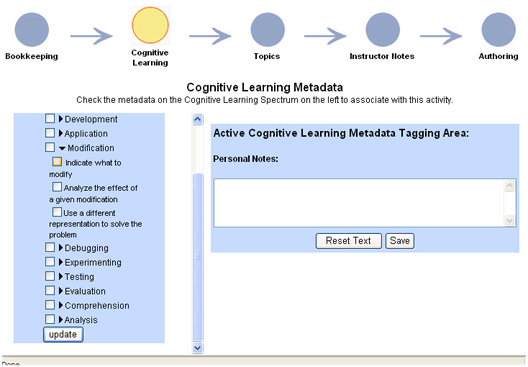
Task 3: You discovered Indicate what to Modify under the Modification metadata, and associated it to the activity and saved the metadata.